Customizing Image Formats
In general, two parts are involved until an image can be displayed on screen:
- decoding the image
- rendering the decoded image
Fresco allows you to customize both of these parts. For example, it’s possible to add a custom image decoder for an existing image format or for a new image format that uses Fresco’s built-in rendering architecture to render bitmaps. Or, it’s possible to let the built-in decoder handle decoding and then create a custom Drawable used to render the image on screen. And, of course, you can also do both. These customizations can be either registered globally when Fresco is initialized or locally for selected images only.
The (much simplified) decoding and rendering process looks like this:
- The encoded image is downloaded from the network or loaded from the disk cache.
- The
ImageFormatof theEncodedImageis determined using a class calledImageFormatChecker, which has a list ofImageFormat.FormatCheckerobjects, one for each recognized image format. - The
EncodedImageis decoded using a suitableImageDecoderfor the given format and returns an object that extendsCloseableImage, which represents the decoded image. - From a list of
DrawableFactoryobjects, the first one that is able to handle theCloseableImageis used to create aDrawable. - The drawable is rendered on screen.
It is possible to add custom image formats by adding an ImageFormat.FormatChecker for step 2. You can supply custom ImageDecoders to add decoding support for new image formats or override built-in decoding. Finally, you can supply a custom DrawableFactory to use a custom Drawable for rendering the image.
All default image formats can be found in DefaultImageFormats and DefaultImageFormatChecker, the default drawable factory is in PipelineDraweeController and several samples for customizing them can be found in the Showcase sample app.
Custom decoders
Let’s start with an example. In order to create a custom decoder, simply implement the ImageDecoder interface:
1
2
3
4
5
6
7
8
9
10
11
12
13
14
public class CustomDecoder implements ImageDecoder {
@Override
public CloseableImage decode(
EncodedImage encodedImage,
int length,
QualityInfo qualityInfo,
ImageDecodeOptions options) {
// Decode the given encodedImage and return a
// corresponding (decoded) CloseableImage.
CloseableImage closeableImage = ...;
return closeableImage;
}
}
The given encoded image can be used to return a class that extends CloseableImage, which represents the decoded image and which will then be automatically cached for you. You can either return one of the existing CloseableImage types, like CloseableStaticBitmap for bitmaps, or define your own CloseableImage class.
Custom decoders can be set globally or locally on a per-image basis. For local overrides, you can set the custom decoder as follows:
1
2
3
4
5
6
7
8
9
10
11
12
ImageDecoder customDecoder = ...;
Uri uri = ...;
draweeView.setController(
Fresco.newDraweeControllerBuilder()
.setImageRequest(
ImageRequestBuilder.newBuilderWithSource(uri)
.setImageDecodeOptions(
ImageDecodeOptions.newBuilder()
.setCustomImageDecoder(customDecoder)
.build())
.build())
.build());
NOTE: If you’re supplying a custom decoder, it will be used for all images. The default decoder will be completely bypassed.
Custom image formats
You simply create a new ImageFormat object and hold on to it in your code:
1
private static final ImageFormat CUSTOM_FORMAT = new ImageFormat("format name", "format file extension");
All supported default image formats can be found in DefaultImageFormats.
Then, we need to create a custom ImageFormat.FormatChecker that is used to detect your new image format. The format checker has 2 methods, one to determine the number of header bytes required to make the decision (keep this number as small as possible since this operation is performed for all images) and the actual determineFormat method, which should return the same ImageFormat instance, CUSTOM_FORMAT in this example - or null if the image is of a different format. A simple format checker could look like this:
1
2
3
4
5
6
7
8
9
10
11
12
13
14
15
16
17
18
19
20
21
public static class ColorFormatChecker implements ImageFormat.FormatChecker {
private static final byte[] HEADER = ImageFormatCheckerUtils.asciiBytes("my_header");
@Override
public int getHeaderSize() {
return HEADER.length;
}
@Nullable
@Override
public ImageFormat determineFormat(byte[] headerBytes, int headerSize) {
if (headerSize < getHeaderSize()) {
return null;
}
if (ImageFormatCheckerUtils.startsWithPattern(headerBytes, HEADER)) {
return CUSTOM_FORMAT;
}
return null;
}
}
The third component required for custom image format is a custom decoder as explained above that can create the actual decoded image.
You have to register your custom image format with Fresco by supplying a ImageDecoderConfig to Fresco when it is initialized. Similarly, you can override the default decoding behavior by using a built-in image format:
1
2
3
4
5
6
7
8
9
10
11
12
13
14
15
ImageFormat myFormat = ...;
ImageFormat.FormatChecker myFormatChecker = ...;
ImageDecoder myDecoder = ...;
ImageDecoderConfig imageDecoderConfig = new ImageDecoderConfig.Builder()
.addDecodingCapability(
myFormat,
myFormatChecker,
myDecoder)
.build();
ImagePipelineConfig config = ImagePipelineConfig.newBuilder()
.setImageDecoderConfig(imageDecoderConfig)
.build();
Fresco.initialize(context, config);
Custom drawables
If a DraweeController is used to load the image (e.g. if you’re using a DraweeView), a corresponding DrawableFactory is used to create a drawable to render the decoded image based on the CloseableImage. If you’re manually using the image pipeline, you have to handle the CloseableImage itself.
If you use one of the built-in types, like CloseableStaticBitmap, the PipelineDraweeController already knows how to handle the format and will create a BitmapDrawable for you. If you want to override that behavior or add support for custom CloseableImages, you have to implement a drawable factory:
1
2
3
4
5
6
7
8
9
10
11
12
13
14
15
16
17
18
19
20
public static class CustomDrawableFactory implements DrawableFactory {
@Override
public boolean supportsImageType(CloseableImage image) {
// You can either override a built-in format, like `CloseableStaticBitmap`
// or your own implementations.
return image instanceof CustomCloseableImage;
}
@Nullable
@Override
public Drawable createDrawable(CloseableImage image) {
// Create and return your custom drawable for the given CloseableImage.
// It is guaranteed that the `CloseableImage` is an instance of the
// declared classes in `supportsImageType` above.
CustomCloseableImage myCloseableImage = (CustomCloseableImage) image;
Drawable myDrawable = ...; //e.g. new CustomDrawable(myCloseableImage)
return myDrawable;
}
}
In order to use your drawable factory, you can either use a global or local override.
Global custom drawable override
You have to register all global drawable factories when Fresco is initialized:
1
2
3
4
5
6
7
DrawableFactory myDrawableFactory = ...;
DraweeConfig draweeConfig = DraweeConfig.newBuilder()
.addCustomDrawableFactory(myDrawableFactory)
.build();
Fresco.initialize(this, imagePipelineConfig, draweeConfig);
Local custom drawable override
For local overrides, the PipelineDraweeControllerBuilder offers methods to set custom drawable factories:
1
2
3
4
5
6
7
DrawableFactory myDrawableFactory = ...;
Uri uri = ...;
simpleDraweeView.setController(Fresco.newDraweeControllerBuilder()
.setUri(uri)
.setCustomDrawableFactory(factory)
.build());